Invoices
Settings related to the invoicing, see the explaination below of each option.
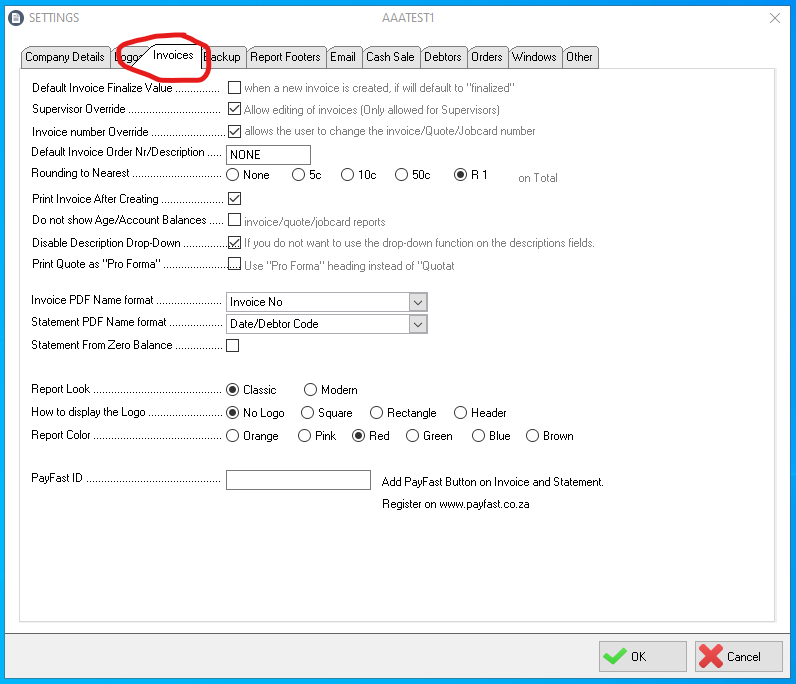
Default Invoice Finalize Value
This will automatically mark the invoice as finalized when creating a new invoice.
Supervisor Override
This will enable all users to edit/change invoices even after the invoice was finalized.
Inovoice Number Override
The system will automatically create invoice numbers but when this option is enabled, the user can change the number of the invoice. Remember that the same number cannot be used more than once.
Default Invoice Order Nr/Description
Should you have a default order number you would like to populate on all invoices you can enter the number/description here. All invoices a user create will then have the order number populated with this text.
Rouding to Nearest
Select if the total on a invoice should be rounded.
Print Invoice After Creating
Tick this option to print the invoice directly after the invoice have been created.
Do not show Age/Account Balances
Tick this option should you not want to display the age or account balance on the invoice, quote of jobcard.
Disable Desciption Drop-Down
Tick this option if you do not want to use the drop down funciton on the description field. This is for invoices, quotes and jobcards.
Print quote as "Pro-Forma"
Tick this option if you would like the Quote to be shown as a "Pro-Forma" instead of a quote.
Invoice PDF Name Format
When the system creates an Invoice PDF, what shoud be the format of the filename.
Statement PDF Name Format
When the system creates an Statement PDF, what shoud be the format of the filename.
Statement From Zero Balance
Statements should start from the first record of the debtor/creditor. This is not advisable because the statement could be many pages for some accounts.
Report Look
There are two report formats, the "Modern" format is the default format. Below is an example of the two formats.
Classic Modern
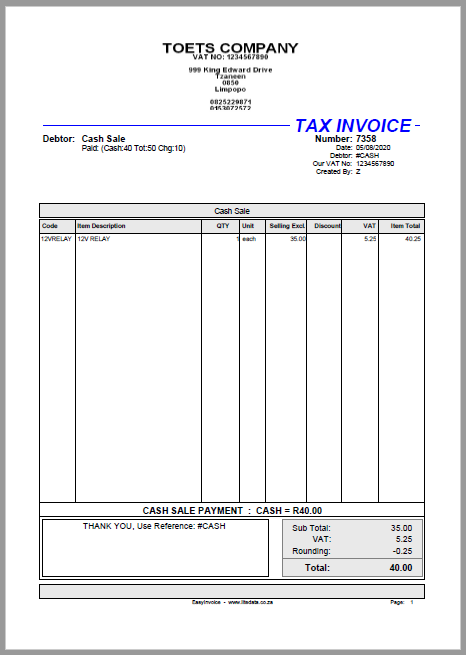
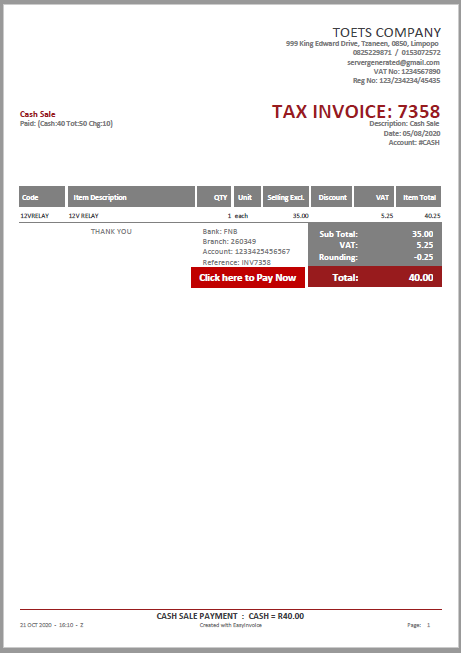
How to Display the Logo
When using the "Modern" report look you have an option how the logo should be positioned.
Report Color
You can select the color of the report to suite your company colours. This only works on the "Modern" report format.
PayFast ID
Entering you PayFast ID here will enable the button on the invoice and statement. This will allow debtors to make payments using the PayFast gateway using a credit/debit card. You need to first create an account on the PayFast website (guide coming soon).
Created with the Personal Edition of HelpNDoc: Write EPub books for the iPad