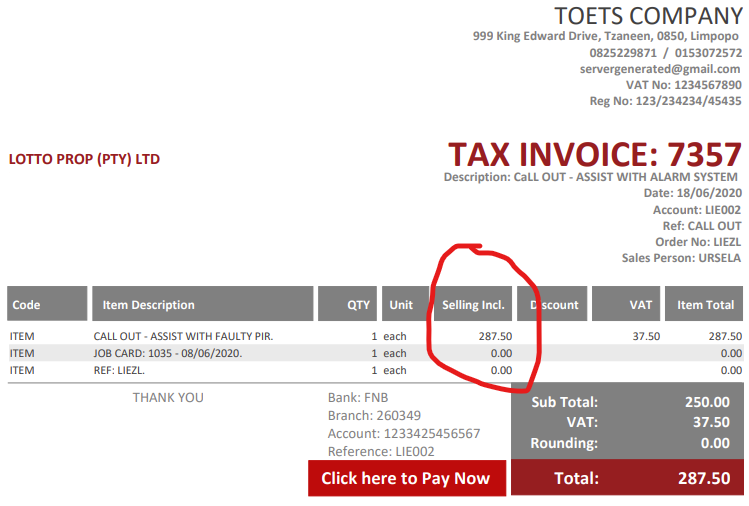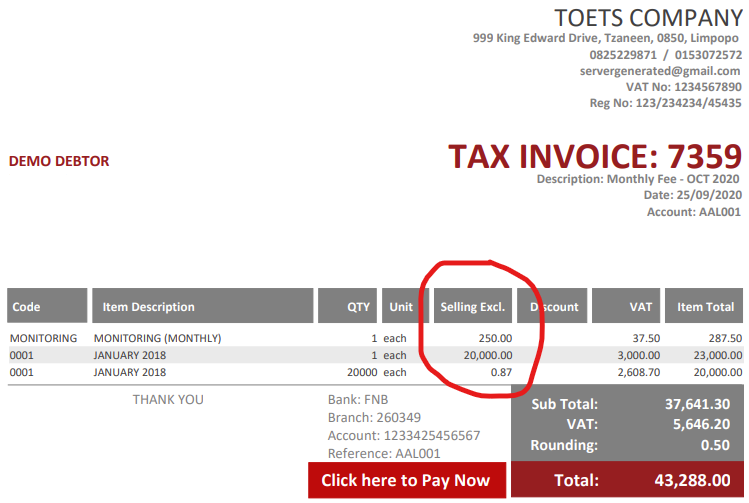How to ... Change the Item price on the Invoice to display inclusive or exclusive of VAT.
All companies are different and clients have different needs and this is why you have an option to change how the item price is displayed on the invoice/quote/jobcards. Below is examles of invoices where VAT is included and excluded in the item selling price. Scroll down to find the guide to show how you can switch between the options.
|
Selling price displayed including VAT |
Selling price displayed excluding VAT |
|
|
|
Follow the steps below to change between the display options:
1. On the "Main Menu" click on the "File" menu and select the "Settings" item.
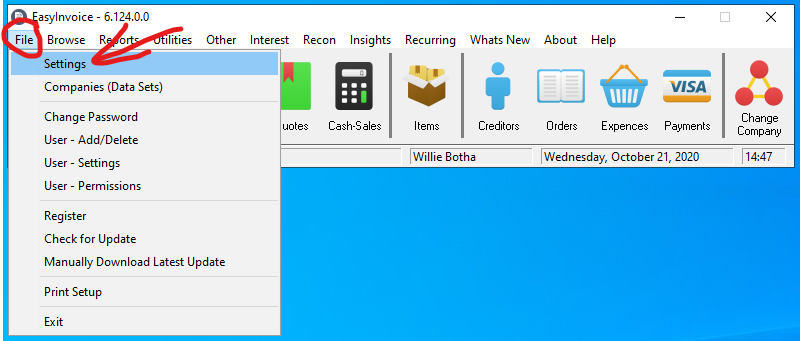
2. Click on the "Other" tab to view the other settings. Now locate the "Item Including Price" option and tick/untick the box to alternate between the item display method.
When the box have a tick, the item selling price will be displayed with the VAT Included. Then when the box do not have a tick, the item selling price will be displayed with the VAT excluded.
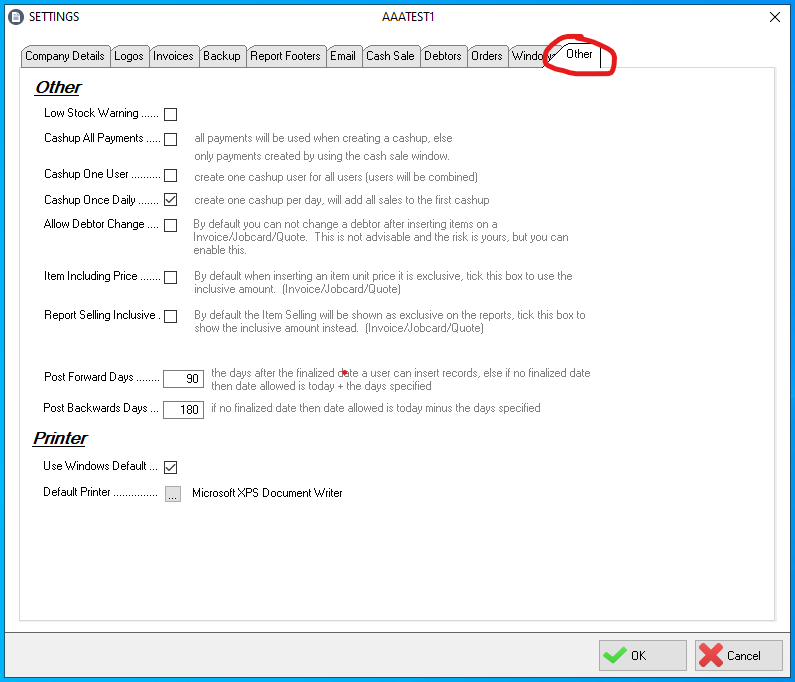
Save the settings by clicking on the "OK" button and reprint the invoice/quote/jobcard. You will notice the item selling price will be displayed with/without VAT depending on your choice you have just made on the settings window.
Created with the Personal Edition of HelpNDoc: Easy to use tool to create HTML Help files and Help web sites