Download & Install EasyInvoice
1. Download the setup file
To start you will need to download the installation file to install the software on your PC. Click on the link below to download the latest version.
Click here to download the latest Setup
2. Run the Setup you just downloaded
Locate the setup file you just downloaded on your PC and run the file. Most internet browsers will show your downloaded files and you could open the file after the download completed directly from the internet browser.
3. Windows Security
You might see the following window where Windows would like to confirm you would like to run the setup, click on "More Info" as indicated by the red arrow.
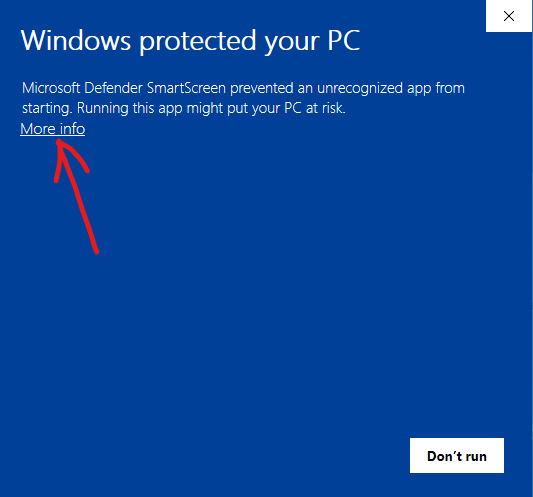
The window will then add a "Run anyway" button at the bottom of the window as indicated below. Now click on the "Run anyway" button to start the installation.
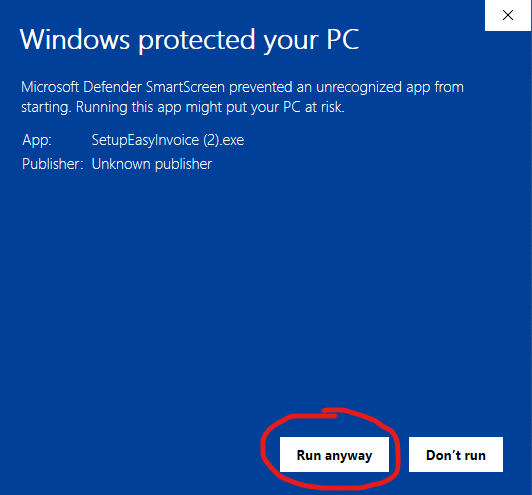
4. Installing EasyInvoice
The installation of EasyInvoice is very simple. On the setup window (see below), you can click the "Next" button on each window until the setup is complete and you get a "Finish" button. Click on "Finish" on the last window to close the window, EasyInvoice is now installed on your PC.
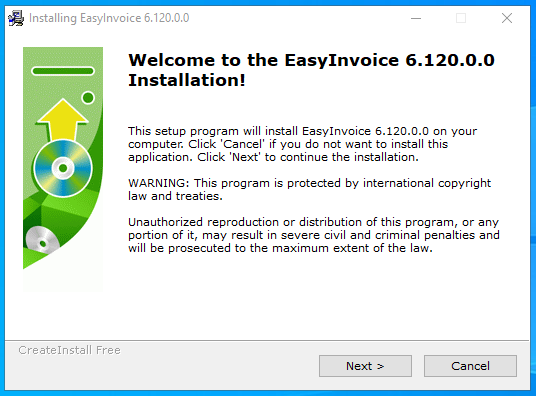
5. Open EasyInvoice
Now that EasyInvoice have been installed, you can run EasyInvoice. Locate the Shortcut (like indicated below) on your desktop and double click on the shortcut to launch EasyInvoice.
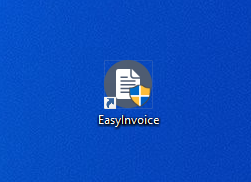
Created with the Personal Edition of HelpNDoc: Easily create CHM Help documents