Create a Company
With EasyInvoice you can create as many companies as you like and this is done very easily. Each company is totally seperate from the other.
1. Click on the "File" menu, and then on the "Companies (Data Sets)" item.
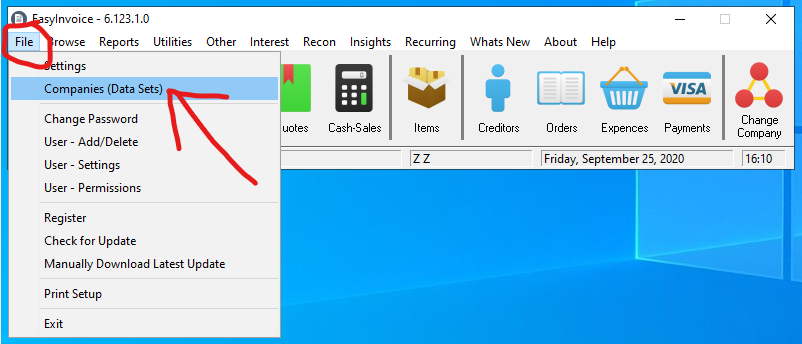
2. A window will open to show you all the companies that have been created. Now click on the "Insert" button to create a new Company.
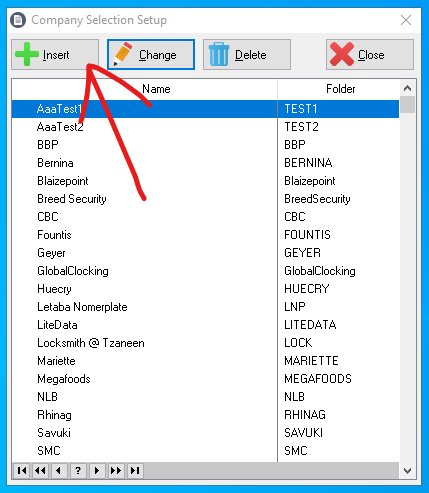
3. Now you will see the following window. Type in a name and then the folder for the company. You can also specify a password incase you want to protect a specific company. Click "OK", and you are done.
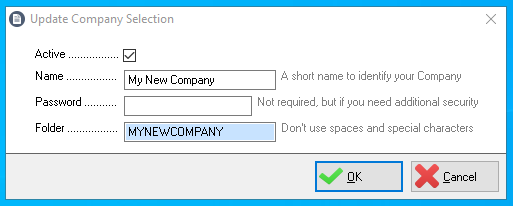
4. You can close the window with the list of companies to return to the main menu.
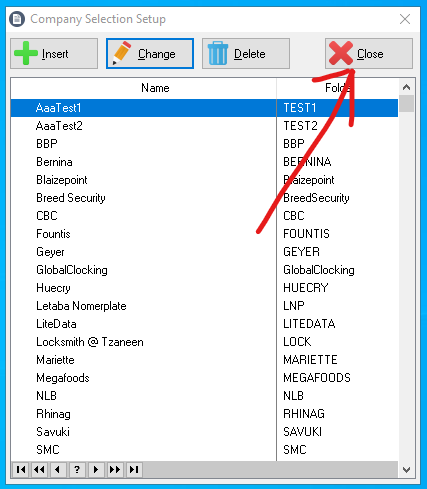
5. The status bar on the main menu will indicate what company you are currently working with.
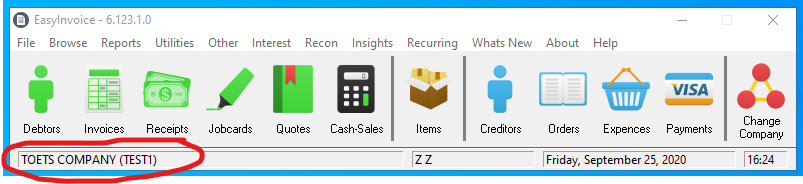
6. To change to another company's data, click on the "Change Company" Shortcut.
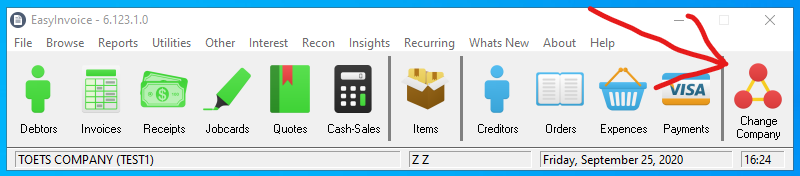
7. A list of all the companies will be displayed, double click on the company you want to open. You can also highlight the company you would like to open and then click on the "Open" button. If the company require a password, select the company, type in the password and then click on "Open".
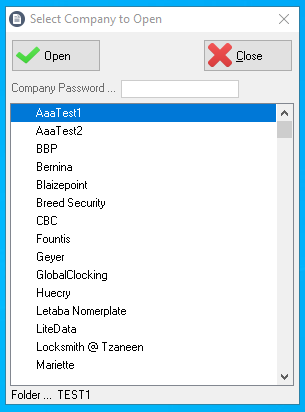
8. You can confirm that you are in the company you opened by looking at the status bar which will indicate the current company you are working with.

Created with the Personal Edition of HelpNDoc: Free Kindle producer