Change Password
With this option you can change the password of the currently logged in user.
1. Click on the "File" menu, and then on the "Change Password" item.
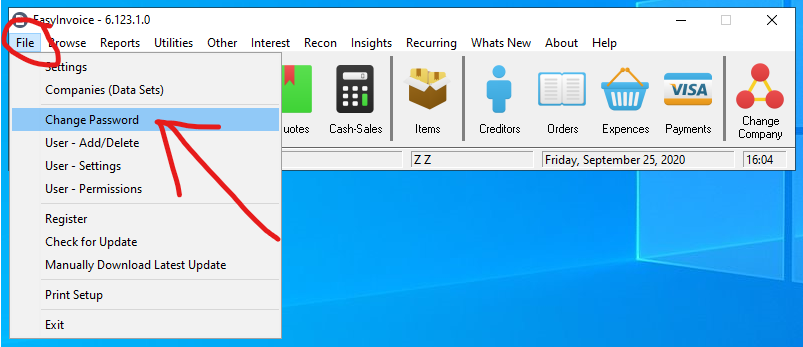
2. Now you can change your password. First type in your current password in the "Current Password" field, then the new password in the "New Password" field and lastly you need to again type in your new password in the "Verify Password" field to confirm. Then Click "OK".
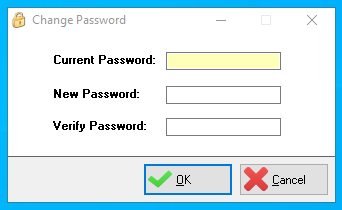
3. If all if good, the window will close and should there be any errors you will receive a popup message with the error.
Created with the Personal Edition of HelpNDoc: Free help authoring environment