User - Settings
Here are some settings that can be set for each user. Force a user to only have access to one specific company or even force the user to only be able to use the cash-sales open.
1. On the main menu click on the "File" menu and then select the "User - Settings" item.
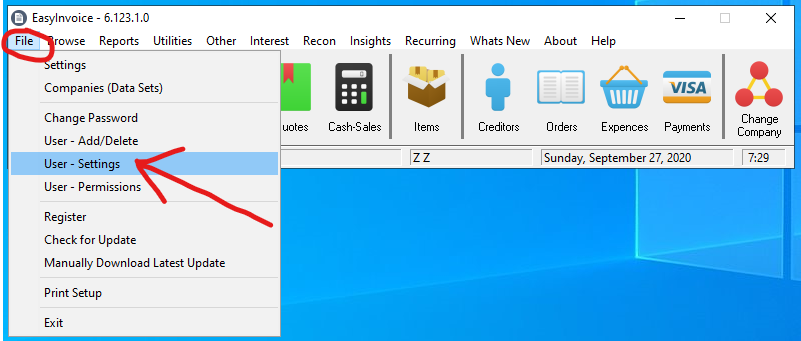
2. A window will open with a list of all the users, double-click on the user you would like to edit.
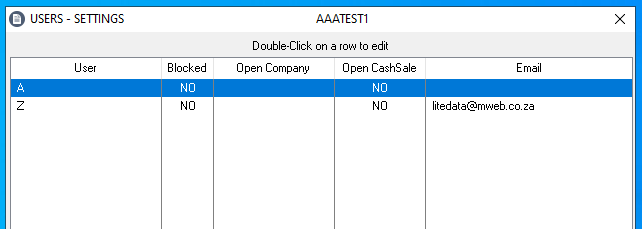
3. Now the update window will open to set some settings for the user you just double-clicked on.

Fields expailed below:
User
The username of the user you are editing settings of.
Email Address
Type in the user email address, on the settings window and the email tab you can set to use the user's email address to send emails from. The customer will then recieve emails from the user's email address instead of the company's email address.
Blocked
Tick this box to disable access to the EasyInvoice system.
Open Company
When you have multiple companies set up and a user logged in, the user will be asked to select a company to open. Select a company here to skip the company select window when the user log in and directly open the company selected here.
Only this Company
When using the option above you might want to restrict the user only to the company selected. Tick this box to disable the option to change to another company.
Cash Sale Only
Tick this box to open the Cash-Sale window directly after the user logged in. This will prevent the user access to change/view other data and ready to do a cash sale.
Created with the Personal Edition of HelpNDoc: Single source CHM, PDF, DOC and HTML Help creation